Does BricsCAD offer Named User Licensing?
Bricsys doesn't currently provide named user licensing for BricsCAD. Licenses are instead tied to the machine that they are activated on. That said, it is possible to emulate a similar arrangement by use of Bricsys accounts and the option to assign management of a license to another user. Steps to do this are:
Step 1. Create a Bricsys account for each user
First, get each User requiring access to BricsCAD in your organisation to create and activate their own Bricsys account. This will allow you to add them as a manager to your license(s).
Step 2. Assign License Manager(s)
Log into the Bricsys account of the license holder for your organisation, then select Manage Licenses from the user dropdown.
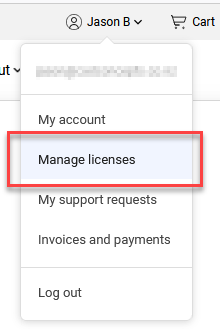
Select the License to Manage
Find the license you want to work with and then pick the pencil icon to the right of the license key to bring up the manager window.

Add a Manager
Select the Add Manager option, then enter the email address of the manager(s) you want to add.

Having done this the assigned manager will be able to access and manage the license from their own Bricsys account.
Revoking access
If at any stage you want to revoke a users access to a license, you simply return to the license management page and pick the cross option by their name.
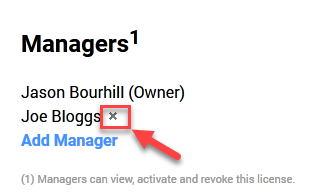
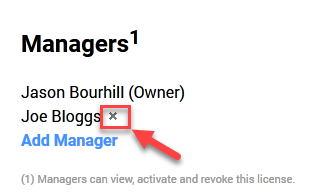

NOTES:
- If you need to manage a larger number of seats (5 or greater), then it may be preferrable to utilise a Volume license instead of single user licenses as they simplify license management.
- Revoking a users access to a license does not deactivate the license from the users machine. This requires the user to deactivate their license from BricsCAD.
- Assigned managers have full access to manage the assigned license. This includes the ability to revoke activations manually. Revoking licenses in this manner should not be used as alternative to deactivating a license. This option is intended to be only used in situations where the machine cannot be accessed, such as hardware failure or theft.
Related Articles
Migration of a BricsCAD license to another machine
The steps to migrate a BricsCAD license to another machine for Single user or Volume license holders are: Please note you need an internet connection to deactivate and activate your license. Deactivate your license on the current machine Open ...Updating your BricsCAD network license to the latest release
The following gives a high level overview of the steps involved with updating an existing BricsCAD network license to the latest release. Update to the latest Network License Manager In conjunction with the BricsCAD V25 launch in October 2024, ...How can I convert the map grid coordinate system of a drawing?
Requires BricsCAD V24 Professional or greater. You can convert a drawing from one map grid coordinate system to another in BricsCAD using the GEOIMPORT command. The steps required to do this are: Set Source coordinate system In the source drawing you ...EXTEND command V25
The EXTEND command behaviour has changed with BricsCAD V25. Quick mode has been introduced and is the default option, automatically allowing you to extend without having to select boundary edges. See the EXTEND command in Bricsys help for more ...TRIM command V25
The TRIM command behaviour has changed with BricsCAD V25. Quick mode has been introduced and is the default option, automatically allowing you to trim without having to select cutting edges. See the TRIM command in Bricsys help for more information. ...